The National Identification Number (NIN) plays a crucial role for many of us when it comes to official documents, accessing services, or verifying identity. Sometimes, you might forget where you’ve kept it, or maybe you haven’t memorized it yet.
Don’t worry; I’ve got you covered with simple steps to retrieve your NIN, whether you’re online, offline, or somewhere in between. Here’s a straightforward guide to help you check your NIN, using several methods, so you can pick the one that works best for you.
1. Check Your NIN Using a USSD Code
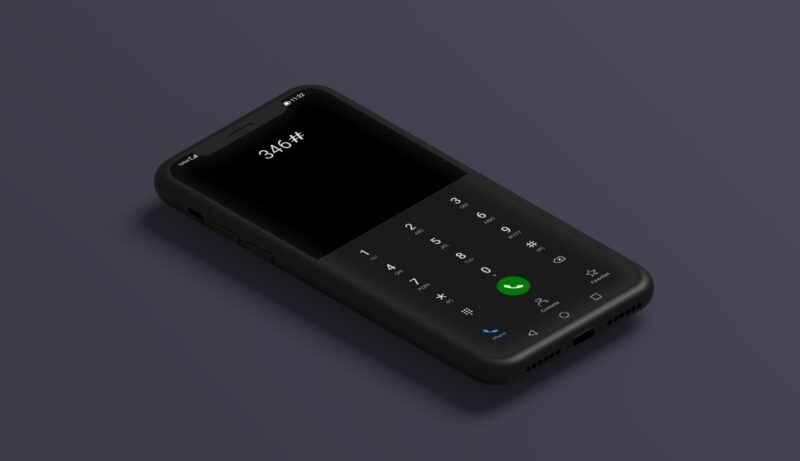
This is, by far, one of the simplest methods. You won’t need an internet connection, and it works across all major Nigerian network providers, including MTN, Glo, Airtel, and 9mobile.
But remember: you must use the phone number you registered with at the National Identity Management Commission (NIMC).
How to do it
- *Dial 346# on your phone’s dialer.
- Select “NIN Retrieval”: A menu will appear. Choose the “NIN Retrieval” option, typically listed as option 1.
- Wait for the magic: If the number you used matches the one you registered, your NIN will pop up on your screen, and you’ll also get an SMS confirmation.
2. Check Your NIN Using the NIMC Mobile App
If you don’t have access to the phone number linked to your NIN or just want a more digital option, you can use the NIMC MobileID app. It’s available for both Android and iOS users.
Here’s how you do it
- Download the NIMC MobileID App: Head over to the Google Play Store or Apple App Store, search for the “NIMC MobileID” app, and install it.
- Sign up or log in: Enter your phone number and email address (the same ones you used during NIN registration).
- Authenticate: The app will send a One-Time Password (OTP) to your registered phone number. Enter the OTP to verify yourself.
- Check your NIN: Once you’re in, you’ll find all your NIN details right there on the app. You can also generate a Virtual NIN (VNIN) for quick access when needed.
3. Check NIN Using the NIMC Portal
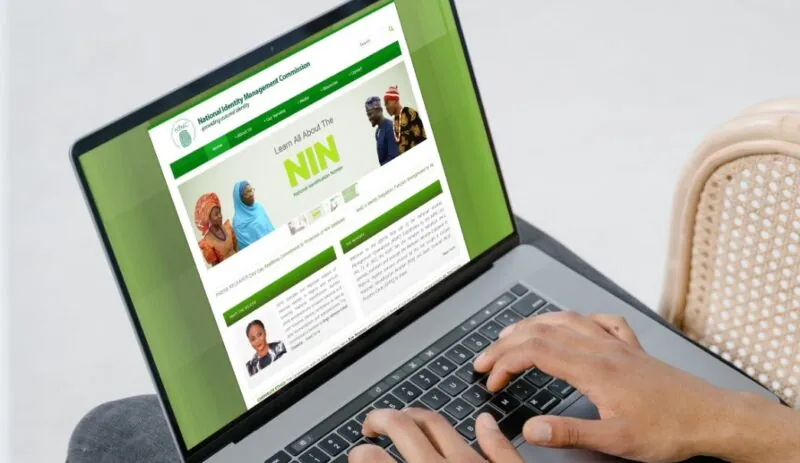
No smartphone? No problem! You can still check your NIN online using the NIMC portal on a computer or any other device with internet access.
Steps
- Visit the NIMC Portal: Open your browser and go to www.nimc.gov.ng. Look for the NIN Retrieval or e-ID portal link.
- Log in or create an account: You’ll need to log in or register with your email and phone number. (Yep, the same ones you used when you registered your NIN.)
- OTP authentication: Just like with the app, you’ll get an OTP sent to your phone. Enter the code to continue.
- Retrieve your NIN: Once you’re logged in, your NIN will be displayed on the dashboard. Easy peasy.
4. Visit a NIMC Enrollment Center

No internet, no phone, or maybe you just prefer handling things in person? You can always visit a NIMC enrollment center or one of their partners to retrieve your NIN.
What to do
- Find the nearest NIMC office: You can locate the nearest center by checking the NIMC website. Banks, mobile network offices, and even immigration offices often provide this service.
- Bring along ID: Make sure to carry a valid form of identification with you, like a voter card, passport, or driver’s license.
- Verify and retrieve: After verifying your identity, the staff will retrieve your NIN for you. They can even print it out if you’d like a hard copy for safe keeping.
5. Check NIN via SMS (No Internet Needed)
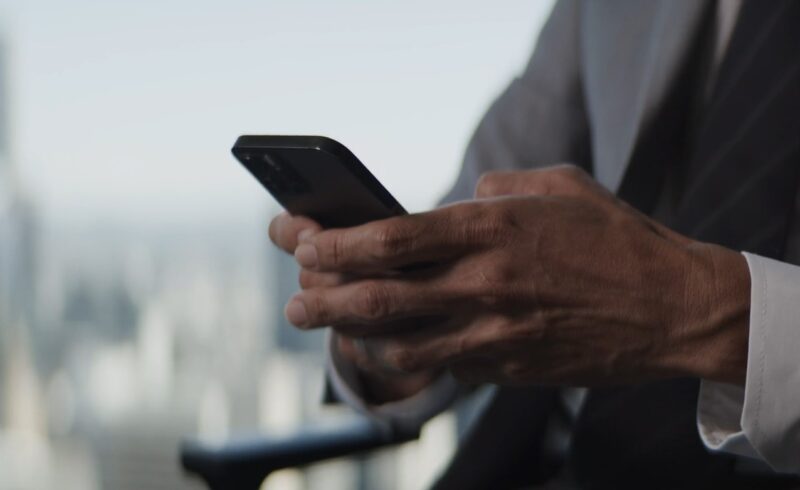
If you’re in a situation where you can’t use the NIMC app or portal, another offline option is checking your NIN through SMS.
Here’s how
- *Dial 346# on your phone.
- Select “NIN Retrieval”: Again, this is typically option 1 from the menu that appears.
- Wait for the result: Your NIN will be sent to you via SMS.
6. Using Third-Party Services for NIN Retrieval
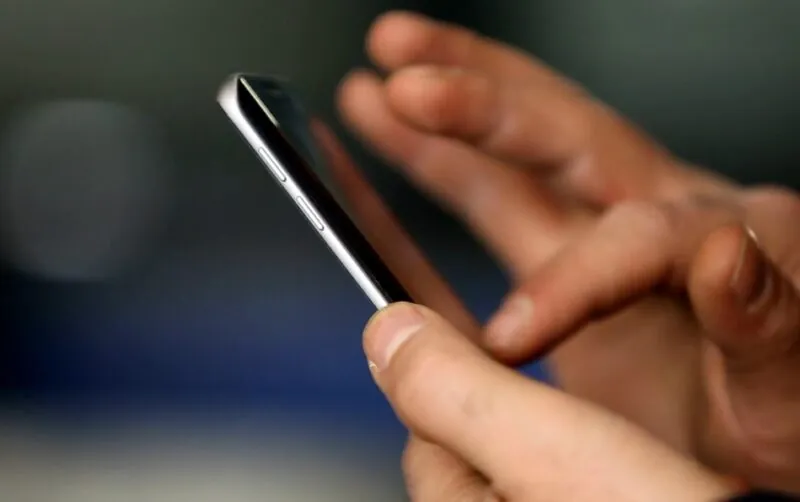
Some network providers offer their own services to help you retrieve your NIN. Let’s take MTN as an example.
Steps
- Dial *346#, as usual.
- Input your NIN: If you’re retrieving your Virtual NIN (VNIN), you’ll need to input your 11-digit NIN.
- Receive your VNIN: MTN will generate and send your VNIN straight to your phone.
Troubleshooting Issues When Retrieving Your NIN
Things don’t always go smoothly, right? Here’s how to handle some common hiccups:
- Invalid phone number: Double-check that you’re using the same phone number you registered with NIMC.
- Error messages: If you get an error, try restarting your phone and dialing the code again. If nothing works, contacting your network provider or visiting an NIMC office is the next best move.
- Lost phone number: Losing the phone number linked to your NIN is tricky. In this case, you’ll have to go to a NIMC enrollment center with proper identification to get things sorted out.
FAQs
Final Thoughts
There you go! Checking your NIN doesn’t have to be stressful. Whether you prefer dialing a code, using an app, or visiting a center in person, there’s a method that fits your needs.
If you’ve had trouble in the past, try one of these methods today. It’s always good to have your NIN ready, especially when you need it for important paperwork or services.










